It is not easy to manage time and teams. There are dozens of tasks, appointments, and people you have to deal with. If you miss one thing, everything falls apart. A good calendar is what helps in that. But not just any calendar. You need one that works with your tools.
Dynamics 365 is a compelling platform, and even better when you combine it with an all-in-one calendar. This blog explains how it works, how it can help you keep track and manage your team, and how it can increase productivity. It’s simple to use, and the results are real. So, read this blog post, and you’re all set to turn chaos into order with one smart tool.
What Is Dynamics 365?
Microsoft’s Dynamics 365 is a tool that helps you to manage customer relations, business, and operations. Many companies use it to run their sales, service, and marketing. It is like a hub for everything in one place.
But there’s a small problem.
Dynamics 365 comes with a basic calendar built in, but it does very little. You can set meetings, set reminders—that’s it. It does not help you effectively manage complex team schedules. It is not able to handle multiple time zones. Furthermore, it does not provide insights or give automatic updates. You have to do a lot by hand.
Why Scheduling Gets Hard Without a Proper Calendar
Dealing with multiple people and tasks simultaneously is a common aspect of team management. Everyone has different roles. Some work in the office. Some work from home. Some travel for meetings. Without a strong calendar, it’s challenging to determine who is responsible for what.
Here’s what usually goes wrong:
- Double bookings happen. Two meetings at the same time.
- Team members miss updates because no one notified them.
- Managers cannot see who is free or busy.
- There’s no clear view of the whole team’s time.
These small issues accumulate and create confusion, often leading to delays and missed opportunities.
What Is an All-in-One Calendar?
The Dynamics 365 calendar does much more than mark dates. It functions as a smart assistant. It automatically connects with your apps, tools, and data, assisting you in planning, scheduling, tracking, and reminding, and serves as your time control center.
Not only that, it works inside Dynamics 365, so you don’t have to switch tabs or tools. Everything is in one view.
Let us explain what it does.
Key Features of an All-in-One Calendar for Dynamics 365
1. Real-Time Team Availability
You can know who is free or currently busy. You don’t need to ask or email, as you get updates live. This enables you to quickly plan meetings without conflicts.
2. Drag-and-Drop Scheduling
Select a task and assign it to a time slot. It’s that easy. No complex forms or extra clicks.
3. Group View
It will display the entire team’s calendar in one place. You can filter by team, by role or by location.
4. Time Zone Support
The calendar adjusts for time zones if your team works across different cities or countries. No one gets confused.
5. Custom Reminders and Alerts
You can set an alert for tasks, follow-ups, or meetings. Everyone gets notified on time.
6. Color Coding and Tags
Colors can be used to display task types. For an example, green for sales and red for urgent tasks. The calendar is easy to scan because of this.
7. Integration With CRM Data
Appointments can be linked to either leads, contacts, or deals. Everything stays connected.
8. Mobile Access
You can view your calendar and update it on your phone. You are updated even on the move.
How It Transforms Team Scheduling
The all-in-one calendar works better for your team, as it ensures everyone knows what to do and when to do it. Managers can plan ahead, and staff can prepare on time. Less talk and more action. It helps in three main areas:
1. Task Allocation
Assigning tasks becomes smooth. There’s no need to guess who’s available, as the calendar shows free slots. You can assign tasks to the right people at the right time.
2. Meeting Planning
Meetings stop being messy. The group view is checked, a free time is discovered, and the meeting is put. The invites and reminders are sent through the system. There is no double booking, no one forgets.
3. Team Coordination
All the team members can be found on the same page. Different plans can be presented to the Sales, support, and marketing groups to see each other’s plans, making the team plan better. They will not step on each other’s toes.
Real Impact on Business Operations
Let us provide you with a clear picture of how this benefits a business.
Better Time Use
When people know their schedule, they waste less time. They don’t wait for updates and start working fast.
Fewer Mistakes
No double-bookings. No missed deadlines. Everyone follows one clear plan.
Higher Productivity
When tools talk to each other, the team works faster. No switching apps. No searching for info.
Happier Teams
People feel more in control. They know what’s coming. They can plan their day better.
Better Customer Service
Clients get answers on time. Appointments run smoothly. Your company looks more professional.
Why Basic Scheduling Tools Are Not Enough
You may ask, “Why not use Google Calendar or Outlook?”
Those tools do work, but only to a certain extent.
These are suitable for personal use. However, they do not work with Dynamics 365 deep enough. The calendar does not display CRM data. There is no way to assign tasks based on team roles. It does not indicate the availability of a team in real time.
If you want full control, you will need a tool that connects to your CRM.
Who Should Use an All-in-One Calendar?
Any business that uses Dynamics 365 and has a team can use this. It helps in sales, customer support, HR, project teams, and field service.
Here Are Some Examples:
- A sales manager wants to assign leads to free agents.
- A support leader wants to check which agent is available for a service call.
- A trainer wants to plan sessions across different cities.
- A field team leader wants to track visits without having to call each member.
In all these cases, one strong calendar solves the problem.
How to Start Using It
If you use Dynamics 365, adding an all-in-one calendar is easy. Most tools are plug-and-play. You install them and log in. You may need to give access permissions. After that, your calendar syncs with your CRM.
You Can:
- Import your old tasks and meetings.
- Set your team’s working hours.
- Create color rules and tags.
- Add users and assign roles.
Once set up, you can start scheduling in minutes.
What to Look for in the Right Tool
Not all calendars are the same. Some just look fancy. Others slow down your system. You must choose a tool that is:
-
Fast: The tool must load quickly. No one likes a laggy calendar.
-
User-Friendly: It must be easy to use. Even a new team member should be able to understand it in minutes.
-
Secure: It must keep your data safe. It should follow industry standards.
-
Flexible: It must support filters, tags, and views for different teams.
-
Affordable: You should get good value for your money. Hidden charges are a red flag.
Final Thoughts
Time is your most valuable asset. Wasting time costs money. Additionally, you also lose the trust of your team and customers. Dynamics 365 has an all-in-one calendar inside it that solves that. It grants you control over your schedule. It will help you lead your team more effectively by removing confusion and providing clear output.
You don’t have to chase updates. You don’t even need to fix missed meetings. The heavy lifting is done by the system. You just focus on your work.
If you are using Dynamics 365, you should not wait. Add an all-in-one calendar now. It’s not just a calendar. It’s full control for your team.
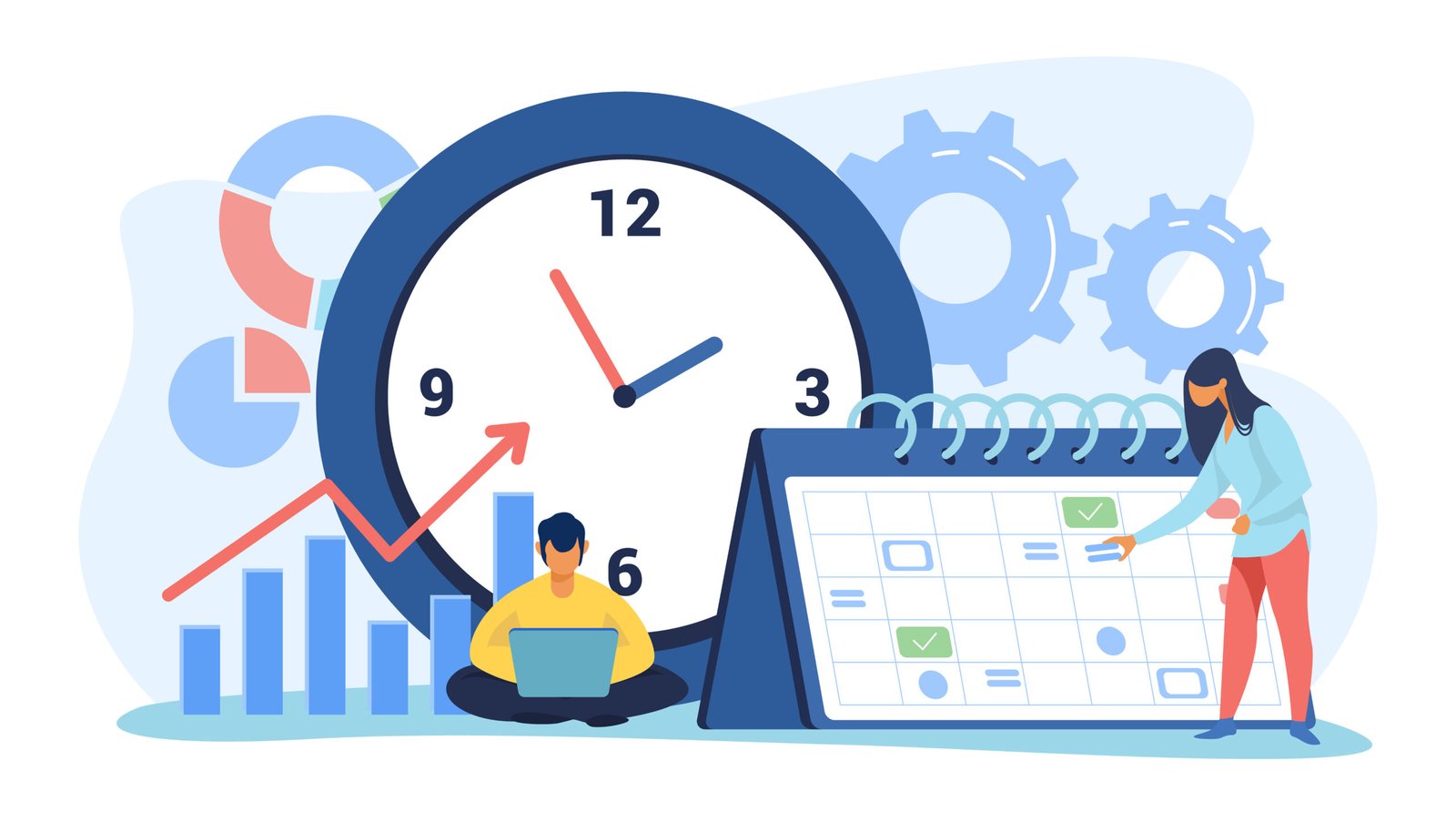

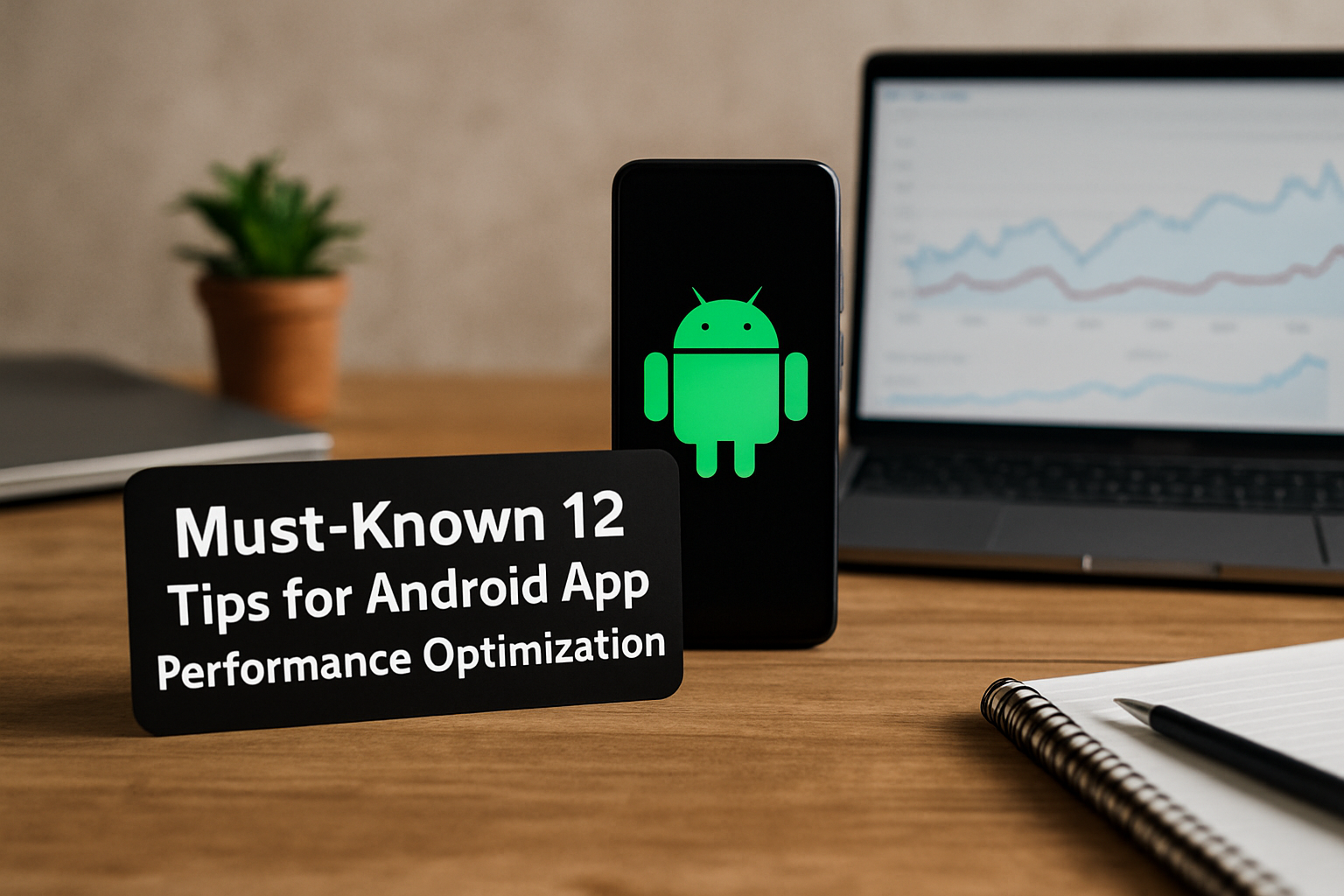






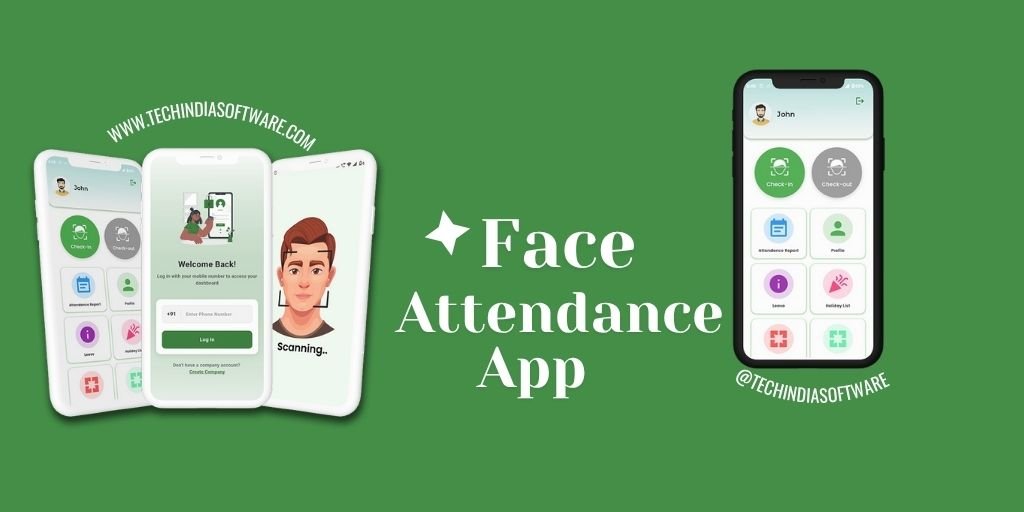

Leave a Reply