In today’s digital age, scanning documents is essential for both home and office users. Whether you’re digitizing paperwork or saving important documents, knowing how to process of scanning from a printer to a computer is a valuable skill. This guide walks you through the entire scanning process and includes helpful tips for both Windows and Mac users.
Keywords: scan from printer to computer, how to scan a document, scanning software, wireless scanning, printer scanner setup, scan to PC, scan documents
Step 1: Connect Your Printer to the Computer
Before scanning, make sure your printer scanner is properly connected to your computer. You can connect via:
-
USB cable – a direct and stable connection
-
Wi-Fi – ideal for wireless scanning and convenience
-
Bluetooth (less common)
Ensure that the printer drivers are correctly installed. Most modern printers come with installation software or drivers available on the manufacturer’s website.
Step 2: Place the Document on the Scanner
Open the scanner lid and place the document face down on the scanner glass. Align it with the guides on the edges to avoid cropped or skewed scans.
For multi-page documents, use the Automatic Document Feeder (ADF) if available.
Step 3: Use the Scanning Software
Use your printer’s dedicated scanning software or a built-in app like:
-
Windows Fax and Scan (for Windows)
-
Scan app on Windows 10/11
-
Preview or Image Capture (for macOS)
-
Manufacturer apps (e.g., HP Smart, Epson Scan, Canon IJ Scan Utility)
Tip: If your printer supports “Scan to Computer” or “Scan to Email” on the control panel, you may initiate the scan directly from the printer.
Step 4: Adjust Scan Settings
Before hitting the scan button, choose your scan preferences:
-
Color or Black & White
-
Resolution (DPI) – 300 DPI is standard for documents, 600+ DPI for photos
-
File format – PDF, JPEG, PNG, TIFF
-
Save location – choose where the file will be saved on your PC
Step 5: Start the Scan
Click Scan in your software or on the printer’s touchscreen. The scanner will process your document and save it to the selected location.
Step 6: Save and Access the Scanned File
Once scanning is complete:
-
Review the image or document
-
Save it under a recognizable name
-
Backup your scan to cloud storage or external drive if needed
Troubleshooting Tips
-
Cannot find scanner: Check connection, drivers, and power.
-
Scanner not detected: Restart the printer and computer.
-
Scan button not working: Try scanning from your computer instead of the printer.
-
Slow scanning: Lower the resolution or close background apps.
Conclusion
Learning how to scan from a printer to a computer is straightforward once you know the steps. With the right setup and tools, you can efficiently digitize any document. Whether you’re using a wired connection or scanning wirelessly, today’s all-in-one printers make document management simple.


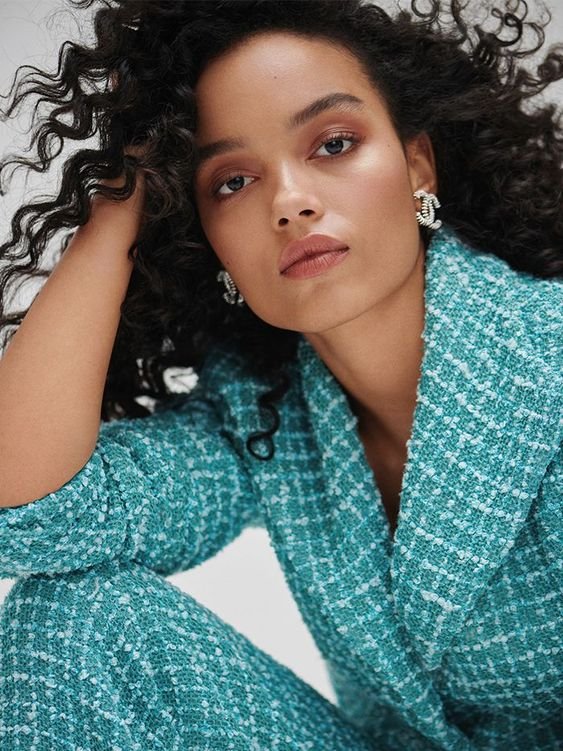



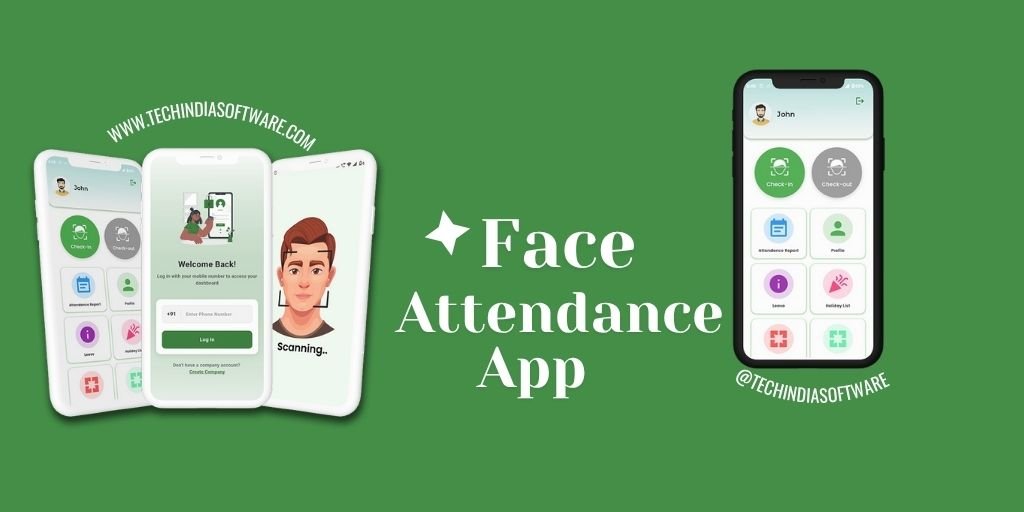




Leave a Reply