Slow performance is a silent killer for any mobile application. Users expect apps to be fast, responsive, and efficient. A sluggish Android app not only frustrates users, leading to uninstalls and negative reviews, but also consumes more battery and data, further degrading the user experience. For any App Development New Jersey firm aiming to deliver top-tier mobile solutions, prioritizing performance optimization is paramount.
Optimizing an Android app involves a multifaceted approach, touching on code efficiency, resource management, network handling, and UI rendering. Here are 12 must-known tips to ensure your Android app delivers a seamless and high-performing experience:
1. Optimize Your Code and Algorithms
The foundation of a high-performing app lies in its underlying code. Inefficient algorithms or bloated code can be major culprits for slow performance.
- Tip: Regularly profile your code to identify performance bottlenecks. Use efficient data structures and algorithms suited to your specific tasks. For instance, prefer
SparseArrayoverHashMapfor mapping integers to objects, orArrayMapoverHashMapfor smaller maps. Avoid excessive nested loops or redundant calculations. Utilize tools like Android Studio’s Profiler to monitor CPU usage and identify hot spots in your code. - Benefit: Reduces CPU consumption, speeds up execution, and makes your app more responsive by ensuring that critical operations complete quickly.
2. Reduce App Size
A large app takes longer to download, consumes more storage space on the user’s device, and can impact initial launch times.
- Tip:
- Android App Bundles: Publish your app as an Android App Bundle. Google Play then generates optimized APKs for each user’s device configuration (ABI, screen density, language), resulting in smaller downloads.
- Optimize Images: Compress images using modern formats like WebP. Ensure images are appropriately sized for various screen densities; don’t load a 4K image if a 720p image will suffice.
- Resource Shrinking & Code Minification (R8/ProGuard): Enable R8 (or ProGuard for older projects) in your build configuration to remove unused code and resources, and obfuscate code, significantly reducing the APK size.
- Remove Unused Libraries: Scrutinize your
build.gradledependencies. Remove any libraries or modules that are no longer actively used.
- Benefit: Faster downloads, quicker installs, and less storage consumption, leading to a better initial user experience and higher retention rates.
3. Implement Lazy Loading
Loading all resources and data at once, especially during app startup, can lead to significant delays and memory spikes.
- Tip: Defer the loading of non-critical components, images, or data until they are actually needed by the user. For instance, only load images when they become visible on the screen (e.g., using libraries like Glide or Picasso with lazy loading capabilities). Fetch data incrementally as the user scrolls or navigates, rather than fetching an entire dataset upfront.
- Benefit: Reduces initial load times and memory footprint, making the app feel faster and more responsive, especially during startup.
4. Optimize Network Requests and Caching
Network operations are inherently slow and battery-intensive. Frequent or unoptimized network requests can severely degrade performance.
- Tip:
- Minimize Requests: Batch multiple small API calls into a single, larger request whenever possible to reduce network overhead (number of round trips).
- Compress Data: Use data compression (e.g., GZIP) for network transfers to reduce payload size.
- Implement Caching: Aggressively cache frequently accessed data (e.g., user profiles, images, common lists) locally on the device. Set appropriate cache expiry times and ensure a robust cache invalidation strategy. HTTP caching headers can be very useful here.
- Handle Network Changes: Design your app to gracefully handle changes in network connectivity (e.g., switching from Wi-Fi to mobile data) and poor network conditions.
- Benefit: Faster data retrieval, reduced server load, lower data consumption, and improved responsiveness, even on slow or intermittent networks.
5. Efficient Memory Management
Memory leaks and excessive memory consumption can lead to app crashes (Out Of Memory errors) and overall sluggishness, especially on low-end devices.
- Tip:
- Avoid Memory Leaks: Be vigilant about releasing resources (e.g.,
Contextreferences,Drawables,Bitmaps,Listeners,BroadcastReceivers) when they are no longer needed, especially inActivityorFragmentlifecycles. Tools like LeakCanary can help detect these. - Optimize Bitmaps: Efficiently load and manage bitmaps. Downsample large images to the appropriate display size before loading them into memory. Use
inSampleSizewhen loading bitmaps. - Object Pooling: Reuse objects instead of constantly creating new ones, which reduces garbage collection overhead.
- Use
onTrimMemory(): Implement theonTrimMemory()callback in yourApplicationorActivityto respond to system memory warnings by releasing non-critical resources.
- Avoid Memory Leaks: Be vigilant about releasing resources (e.g.,
- Benefit: Prevents crashes, reduces ANRs (Application Not Responding) errors, and ensures smoother operation across a wider range of devices.
6. Optimize UI Rendering and Layout Hierarchies
A janky (stuttering) UI is a clear sign of poor performance. Android aims for 60-90 frames per second (fps) for a smooth experience, meaning each frame must render within 16ms or less.
- Tip:
- Flat Layouts: Keep your layout hierarchies as flat as possible. Avoid excessive nesting of
LinearLayoutsorRelativeLayouts. PreferConstraintLayoutas it helps create complex UIs with a flatter hierarchy. - Reduce Overdraw: Overdraw occurs when the same pixel is drawn multiple times in a single frame. Use the “Show GPU Overdraw” developer option to identify and reduce unnecessary drawing, such as overlapping backgrounds or redundant view drawing.
- Use
ViewStub: For UI elements that are only visible under certain conditions (e.g., error messages, empty states), useViewStubto lazily inflate them only when needed, reducing initial layout inflation time. - RecyclerView Optimization: For lists, ensure your
RecyclerViewimplementations are efficient, usingViewHolderpattern,DiffUtil, and properly handling item view types.
- Flat Layouts: Keep your layout hierarchies as flat as possible. Avoid excessive nesting of
- Benefit: Ensures smooth animations, responsive scrolling, and a fluid user interface, leading to a delightful user experience.
7. Leverage Asynchronous Programming
Blocking the main (UI) thread with long-running operations like network requests, database queries, or heavy computations will cause your app to freeze and become unresponsive.
- Tip: Perform all long-running operations on background threads. Use modern concurrency constructs like Kotlin Coroutines (recommended), RxJava, or Java’s
ExecutorService. Ensure that UI updates resulting from background operations are always performed back on the main thread. - Benefit: Keeps the UI responsive, prevents ANRs, and allows your app to perform complex tasks without freezing or crashing.
8. Minimize Battery Consumption
While not directly a “load performance” issue, excessive battery drain is a major performance indicator for users and can indirectly lead to lower app usage.
- Tip:
- Optimize Background Tasks: Use WorkManager for deferrable, guaranteed background work. Avoid continuous polling or unnecessary background services.
- Location Services: Use location services sparingly. Request location updates only when necessary and use low-power modes (e.g.,
PRIORITY_BALANCED_POWER_ACCURACY). - AlarmManager: Use
setAndAllowWhileIdle()for non-critical alarms during Doze mode and avoid frequent exact alarms. - Network Usage: Combine network requests and leverage caching to reduce radio-on time.
- Benefit: Improves user satisfaction, reduces uninstalls, and enhances the overall “performance” perception of your app by making it a good battery citizen.
9. Consider Device Variations (Low-End Devices)
Android runs on an enormous range of devices with varying hardware capabilities. Optimizing only for high-end devices can alienate a significant user base.
- Tip: Test your app extensively on low-end devices with limited RAM, older CPUs, and slower network speeds. Consider providing “lite” versions of features or adaptive quality settings (e.g., lower resolution images, simpler animations) for less powerful devices.
- Benefit: Ensures a satisfactory user experience for a broader audience, increasing your app’s market reach and adoption.
10. Profile and Monitor Continuously
Performance optimization is an ongoing process, not a one-time fix. New features or updates can inadvertently introduce performance regressions.
- Tip: Regularly use Android Studio’s Profiler (CPU, Memory, Network, Energy) to monitor your app’s performance. Integrate performance monitoring tools (APM solutions) into your production app to collect real-world data on crashes, ANRs, and rendering jank from user devices. Set up alerts for performance degradations.
- Benefit: Proactively identifies bottlenecks and regressions, allowing for timely fixes and continuous improvement, ensuring your app remains performant over its lifecycle.
11. Utilize Baseline Profiles and App Startup Library
Google provides modern tools to specifically enhance app startup and runtime performance.
- Tip:
- Baseline Profiles: Implement Baseline Profiles to allow the Android Runtime (ART) to optimize code paths crucial for app startup and user interactions. This can significantly improve code execution speed from the first launch.
- App Startup Library: Use the App Startup library to define component initializers that share a single content provider, reducing the number of content providers needed at startup and improving app launch time.
- Benefit: Direct, measurable improvements in app startup time and smoother user interactions by leveraging system-level optimizations.
12. Optimize Database Operations
For apps that use local databases (e.g., Room, SQLite), inefficient database queries or large data operations can block the UI thread and lead to performance issues.
- Tip:
- Asynchronous Database Operations: Perform all database reads and writes on background threads. Room Persistence Library handles this efficiently with Coroutines or RxJava.
- Efficient Queries: Optimize your SQL queries. Use proper indexing on frequently queried columns. Avoid fetching unnecessary columns or large datasets.
- Batch Operations: Group multiple insert, update, or delete operations into a single transaction to reduce database overhead.
- Benefit: Prevents UI freezes during data access, ensuring smooth user experience, especially in data-intensive applications.
Conclusion
Achieving optimal performance in Android apps is a continuous journey that requires diligent effort from the entire development team. By meticulously applying these 12 must-known optimization tips—from efficient code and resource management to smart network handling and continuous profiling—developers can ensure their applications are not just functional but also exceptionally fast and responsive. For any App Development New Jersey company, delivering a high-performing Android app is a testament to technical excellence and a cornerstone for user satisfaction and long-term success in the competitive mobile market.
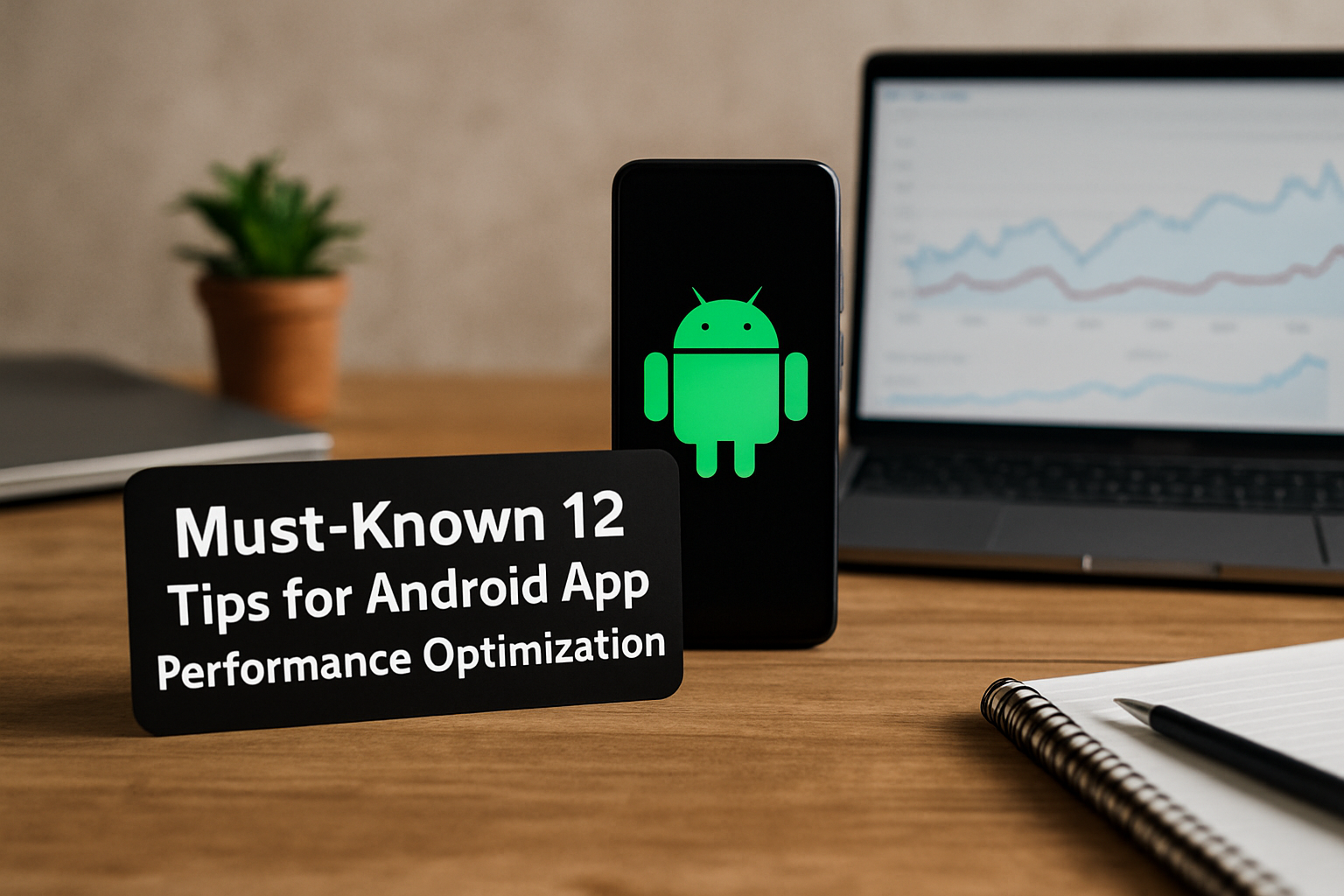



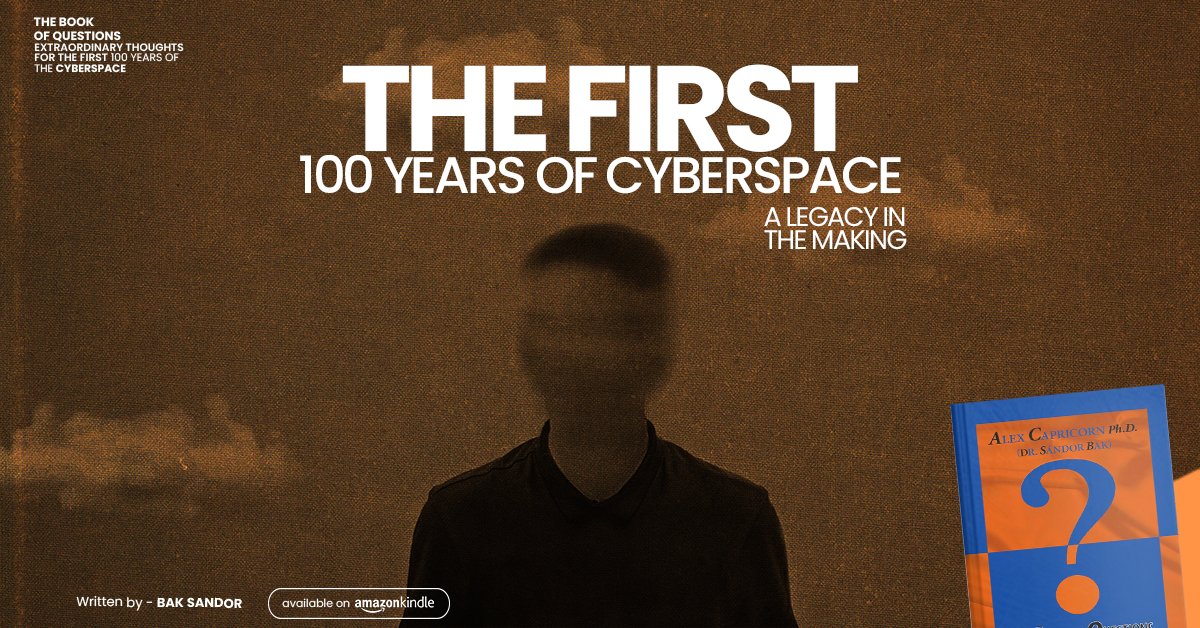
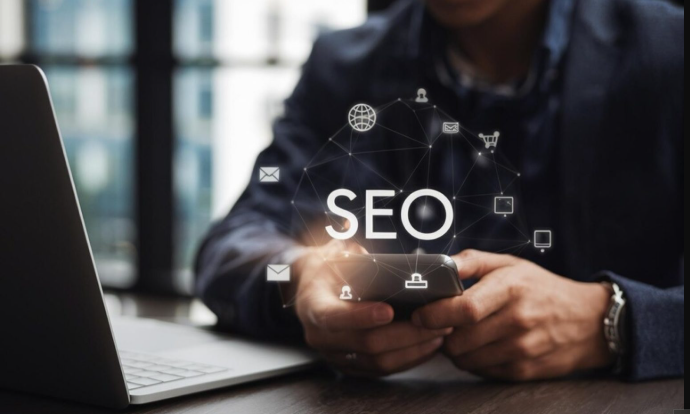

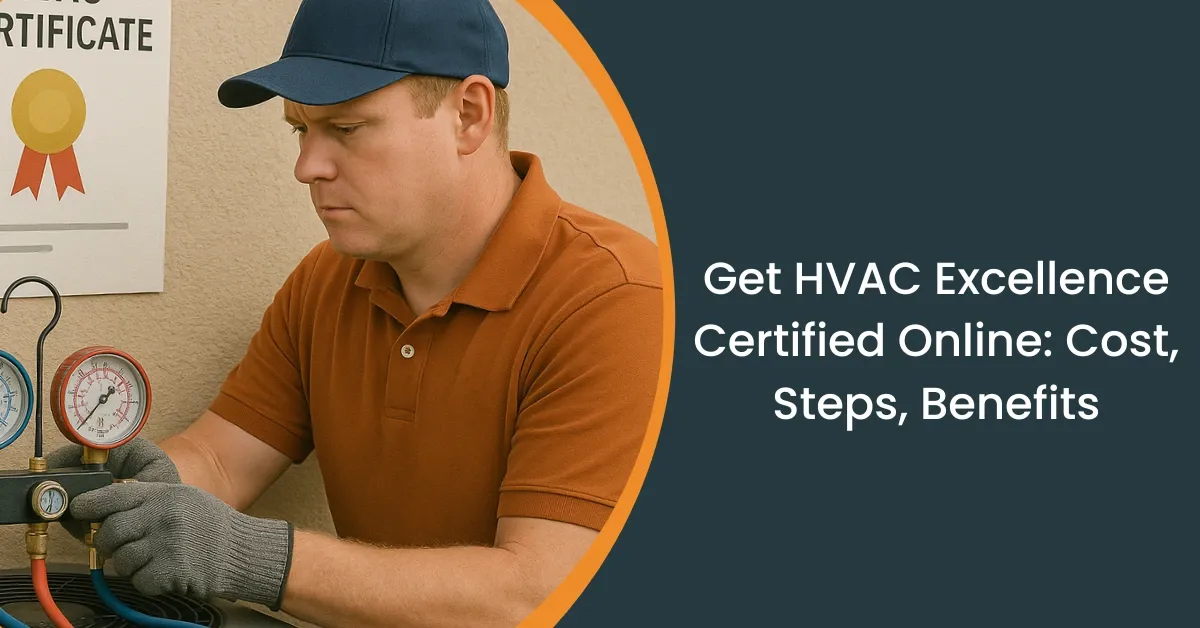






Leave a Reply